Note: You can’t wait to explore the steps to execute automation testing? If yes, please skip this part and scroll down to the part 3 of the post.
1. Automation Testing Introduction
Automated testing is a method using an automation testing tool to write and execute automation test case/ test suite on the software application. It compares the actual results to the expected behavior and creating test reports.
In a nutshell, automation test scripts means preparing scripts before running test. In case of need, these scripts will be executed the codes of web applications to check whether it meets the requirements or not.
When it comes to automated testing, it’s hard for testers to be good at it without programming skills. But over time, the testing tool has matured to simplify the process of testing. There are a lot of code-less tools in the market providing the graphical environment so that testers can easily create test cases. One of the kinds of these tools is Katalon Recorder (a perfect successor of Selenium IDE ) as the comprehensive solution.
Automated testing helps eliminate tasks that are too time-consuming and laborious to be performed manually, plus automated tests can be run repeatedly once they have been created. In other words, automated testing helps increase effectiveness and efficiency of software testing.
2. The Challenges of Executing Automation Test
As I stated above about the complexity may happen when running the test with the lack of programming knowledge, there are still so many other challenges:
- Preparing test scripts
In automated testing, test script is a short program written in a programing language, that’s one of the reasons why programming skills are required in automation testing. It is one of the constraints for manual and non-technical testers when executing automation testing.
- Managing tests
Not only is scripting challenging but also managing tests if you are manual or non-technical testers. Why do you have to control tests? If you don’t manage your tests, scripts,… there are many things can occur: First, the effort is duplicated because many people can build the same test scripts. Secondly, test scripts are created for a single purpose, reuse cannot be realized. Existing automated test scripts are at risk of corruption if they are modified without the knowledge of the original author, and many other things.
- Reporting
Every tool has a standard to report the test results. However, sometimes these generic reports do not fulfill your needs. It is challenging to customize the report because it requires a great deal of effort, good planning, and maintenance.
In order to crack all these challenges, in this article, I will not only show you how to create a test case and execute automation testing in 3 easy steps but also the solution to manage test & reports efficiently.
3. 3 Magical Steps to Execute Automation Web Testing
All magicians need the supporting tools and so does Web testing execution. My magical trick will be performed with the tool called Katalon Recorder that can be installed in 3 seconds on both Chrome and Firefox latest versions.
As the Toolmakers stated, “Katalon Automation Recorder records actions and captures web elements on web applications to let you generate, edit and execute automated test cases quickly and easily without programming knowledge requirements.”
And yes, Katalon Recorder is not the only one, there are some Selenium IDE out there, such as Protractor, Kantu or Robot framework but I just show here the easiest way and the most proficient tool as an example ;).
Given a sample test case whose scenario is as below:
Imagine you have a service booking site that requires the user to log in, fill up the form and submit to accomplish booking process. After changing a little bit in theme, you may wonder whether this function is still working or not. The 3 easy steps below will help you get rid of the confusion.
Step 1: Create a new test case using Record function
Launch Katalon Studio and click New > Test Case on the main toolbar. Provide a name for your test case and click OK. An empty test case will be created.
 Then click Record Web from the main toolbar:
Then click Record Web from the main toolbar:

The Record dialog will be displayed.

Select a browser, then click Record to start recording the test case.

Once your application has been launched:
- Access http://demoaut.katalon.com/profile.php#login (the Katalon execute automation demo site)
- Click the Make Appointment button.
- Enter username/password (John Doe/ ThisIsNotAPassword) to Log In
- Fill in & Submit the form by clicking Book Appointment.
- Log out

When you are done recording, click OK to save the recorded actions into Katalon Studio. You will be prompted to save captured objects to the Object Repository, which can be reused whenever needed. You can also create a folder to maintain page objects in desired structure. Click OK to continue.
Step 2: Keep calm & Execute automation testing
Recorded objects and actions are saved in the test case as shown below.

Click Run to run the test and monitor if the test case fails somewhere, you can stop the playback and remove the bug right there.
You can change the “Value” input manually to test the function with more accounts.
The happy case should be shown as the image below
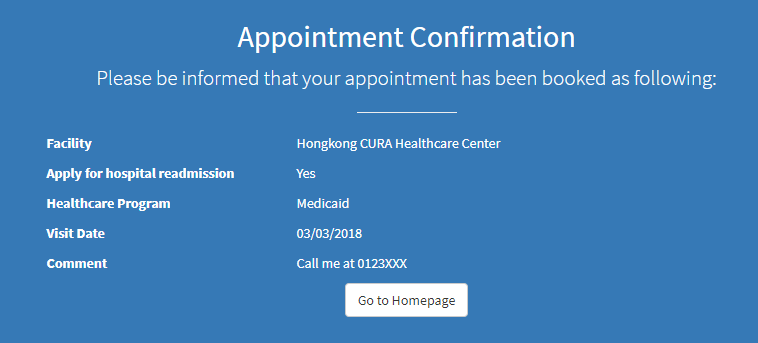
And bring you back to the homepage without logging on any account.
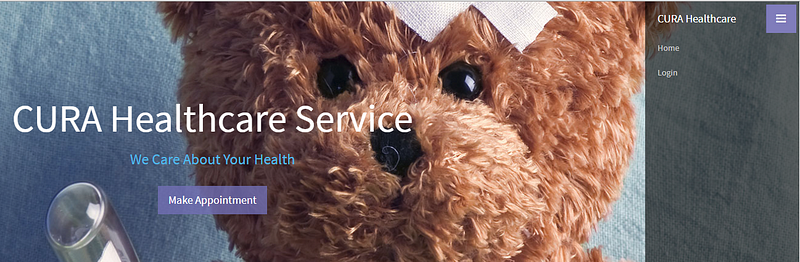
Step 3: Advanced Steps for Automation Test Expert
If you want to put more variable test data to cover the different cases and run the test with these data automatically, Katalon Recorder supports data-driven testing which allows users to define data sets and execute test scripts that use these data.
- You should download the sample test data here by selecting File > New > Test Data. Then enter the name for your test data and select data type as CSV File. Click OK.

- Import the CSV test cases at the Browse into Katalon Studio.
- Data from the selected CSV file is populated to the preview section below.

- Save the Test Data when you finish. The data set defined here can be utilized in other configurations.
You can also export the Test Case as script in many languages, such as Java, Ruby, Groovy, Python, C#, and Robot framework.
And that is not all, Katalon platform also offers the tool called Katalon TestOps, which can help you save all the test reports and display them visually through the colorful charts. You are required to sign up a Katalon account at www.katalon.com (for free) and login to Katalon TestOps at https://analytics.katalon.com to create a new project. Remember to Check the Enable Katalon TestOps Integration checkbox during configurations to retrieve all teams and projects that you have permission to access in your organization.

In the Test Suite screen, click View Execution History to access TestOps and view your executions.
Below is the chart that shows my test results after executing the test case for 2 times.


Although Katalon TestOps is launched as the beta version, it meets all my demand for test report, even shares the results with teammates easily.

4. Run Selenese (Selenium IDE) scripts on Chrome & Firefox
It is the corner for Selenium IDE Fan who are depressed and disappointed after the official announcement of the end of Selenium IDE on Firefox 55 onwards. Some guys in Katalon seems to be kind to bring the hope back by allowing users to import Selenese script from Selenium IDE to Katalon Recorder. Check it out here
I will say no more about Katalon platform in this post, even they are all great & free, it should belong to another post that may be named “How to leverage Katalon platform (Katalon Studio, Katalon Runtime Engine, Katalon TestOps, Katalon Recorder) to make your testing life easier”, whatever.
Conclusion
Below is the summary of Katalon Recorder outstanding features:
- Record, play, and debug (pause/resume, set breakpoints) test cases.
- Fastest execution speed.
- Compatible with all Selenese commands, users can import original Selenium IDE tests into Katalon Recorder.
- Support file uploading for testing file input widgets (Chrome only).
- Easy flow control with if/elseIf/else and while commands.
- Support data driven testing — data can be imported from CSV file.
- Advanced reporting with logs, screenshots, and (optional) integration with Katalon Analytics for historical reports and analysis.
- Export to Selenium WebDriver scripts in these frameworks: C# (MSTest and NUnit), Java (TestNG and JUnit), Ruby (RSpec), Python (unittest), Groovy (Katalon Studio), Robot Framework, and XML (for building custom exporter).
- Compatible with latest Firefox and Chrome browsers.
So, executing automated test case and managing test reports are not painful as we thought. In general, with the wise testing strategy and a proper supporting tool collection, Test Execution or Automation Testing is no longer the big deal.
References:
- Katalon Recorder Quickstart
- Katalon Recorder User Guide
- Katalon Recorder Videos
- Official Selenium Blog
